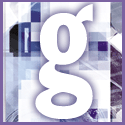 Introduction | General
Introduction | General |
 |
There are three ways in Windows to specify that a program should be loaded at startup, and the location used to store disabled items depends on where they originally came from.
1. StartUp folder Shortcuts in the Start menu's StartUp folder are moved to another menu folder called 'Disabled StartUp Items'. You can delete the shortcut or the entire folder in the usual way.
2. Registry items run from the Registry are stored in folders named Run or RunServices, which you can find under Hkey_Current_User\Software\Microsoft\Windows\ CurrentVersion, or Hkey_Local_ Machine. When disabled, they move to a folder with the same name plus a hyphen. You can delete this folder using the Registry Editor. Deleting the wrong thing from this part of the Registry can have consequences for Windows, so be sure you can boot to DOS and restore from the last-saved Registry backup. See tip Back up the Registry
3. Win.ini file items shown as 'run=' are found in the file win.ini. This is a text-based configuration file which you can edit using the System Configuration Editor Sysedit. Items in the 'run=' line are moved to a line named 'norun='. Delete this line and then save.